The fourth Doom has been launched and it seems that this is the game that fans of the original shooter were waiting for: it’s bloody, it’s difficult, it’s absolutely amazing. Unfortunately, not all the people who bought it are able to fully enjoy the game as they are faced with some Doom crashes, freezes and other problems that make the game unplayable or difficult to play. And we’re here to try and help you out by sharing some ideas on how to fix Doom 2016 crashes, freezes and other problems you might encounter, including performance issues and even skipping the intro videos.
So if you’re having any kind of problem with the game, read on and hopefully you’ll find a solution to your Doom problems and crashes.
First of all, even though it sounds like a “is your computer plugged in?” type of solution, we have to go through this first: make sure that your system meets the minimum requirements for playing the game. If it’s right at the bottom, don’t try running the game with all the bells and whistles – and if it’s not there yet, then you know why you’re having problems! If your computer is able to run the game, but you’re still having problems, it’s time to read on and try some of the more advanced fixes. Just to keep things easy, here are the minimum system requirements:
OS: Windows 7/8.1/10 (64-bit versions)
Processor: Intel Core i5-2400/AMD FX-8320 or better
Memory: 8GB RAM
Graphics: NVIDIA GTX 670 2GB/AMD Radeon HD 7870 2GB or better
Storage: 55GB available space
If your game crashes and has performance issues, the first thing you should do is to install the recently launched drivers optimized for running the game. nVidia video card owners click here and AMD card owners click here to download the latest drivers. Make sure you have them to save yourself from a lot of trouble!
How to fix Doom Crashes
There are various reports regarding crashes in different stages or after syncing, logo and so on. Here is what you can do to try and fix that (updating the drivers as recommended above is one of the potential fixes!):
– Verify the integrity of your game files. Right click the game in your Steam library, then select Properties – Local Files – Verify Integrity of Game Cache. Sometimes, some corrupted files or files missing completely can cause the problems.
– Try shutting all the background apps that you are running, including antivirus (or at least manually add the game as an exception to make sure that it can connect to the servers).
– If you are getting the [press none to continue] Error, reset the keybindings to default in order to fix the problem.
How to fix Doom performance issues, stuttering, lag
Most of the users playing the game are reporting terrible lag during the splash screen and intro videos. Fortunately, this usually disappears after first running the game, but you can disable them completely. In order to do so, right click the game in your Steam Library and select Properties – Launch Options. “-NoLauncher -NoStartupMovies +com_skipIntroVideo 1”
Disable vSync and Triple buffering in the game’s settings in order to lighten the load on your system and improve performance.
If you are using the Evolve application, make sure you turn it off when you play the game: it has been reported by many as the current culprit for performance issues and even game crashes. It is also apparently responsible for a strange red screen problem.
These are, for now, our recommended fixes for potential Doom crashes and performance problems. If you have any other problem with the game or, even better, a solution to these problems, don’t hesitate to let us know in the comment section below!
Hey gamers, thank you for visiting vGamerz (www.vgamerz.com). In this blog, you will find the latest video game news, opinion pieces, reviews and game guides for PC games, PS3 and PS4 games and Xbox 360 and Xbox One games, Nintendo games and Sega games. We hope you like our blog and or course, we hope to see you often!

