Civilization
Civilization 6 is clearly an amazing game and everybody loves it so far, but all great games can get even better. That’s the case of Civ VI and I am here to help you get that by sharing some Civiliztion 6 tweaks and tips to improve performance of the game, as well as its visual appeal and overall quality. You might already be aware of some of these tweaks and things you can do, but it never hurts to check them out and see if you can make the game even better!
So let’s not waste any time and let’s check out below the complete set of Civilization 6 tweaks and tips for increasing the game’s performance and getting the most out of it!
1. How to skip intro video & Logos splash screen
Disabling the intro video in the game is really easy: all you have to do is to head over to the options menu and under the Aplication category, simply uncheck the option to play the intro video.
Getting rid of the logos splash screen when you start the game is a bit trickier, but if you still want to do it, here is how: go to the Movies folder in your game’s install, which should be something like: “\Sid Meiers Civilization VI\Base\Platforms\Windows\Movies”. Find the file logos.bk2 and rename it to something like Logos_backup.bk2. Then copy the file WipeRight.bik and rename it as logos.bk2 (make sure you still have the WipeRight.bik left in the folder!). Alternately, you can download your own blank bik video and use it instead. (Cheers to Reddit user Civ6LogoSkip for sharing the method!)
2. Control the camera with WASD
The WASD keys should be there to allow you to control the camera movement, yet they don’t do that. You can edit some files to make it work and it won’t be extremely easy, but following instructions makes it a lot easier. You have the complete set of instructions on Reddit here – and it’s a lot easier than it seems.
To keep it short, all you should do is to: first, make sure you disable in the game the WASD keys in the settings. Then, go to Your game’s install folder -> \Base\Assets\UI and open WorldInput.lua with a text editor like Notepad. Search for ‘DefaultKeyDownHandler’ to find the function we want to edit. Make the changes to the if / then lines accordingly:
if( uiKey == Keys.VK_UP or uiKey == Keys.W ) then
if( uiKey == Keys.VK_RIGHT or uiKey == Keys.D ) then
if( uiKey == Keys.VK_DOWN or uiKey == Keys.S ) then
if( uiKey == Keys.VK_LEFT or uiKey == Keys.A ) then
3. Rotate the map
You can rotate the map easily in the game by keeping the Alt key pressed and left clicking your mouse, then rotating. However, the view gets back to the original state once you release the Alt key, which is usually good because you don’t lose your orientation completely. However, if you want to make the changes permanent, you can edit some game files and make it happen. You will once again have to edit some game files, and you have the complete instructions on how to do so on Steam.
4. Change font sizes
If you want bigger fonts in the game, you’ll have to edit the Civ6_FontStyles_EFIGS.xml file which is found in your game’s install folder -> Base\Assets\UI\Fonts. Open the file with a text editor and adjust the font sizes as per your liking. Make sure to save a backup first in case things don’t end up looking as good as you want.
5. Stop automatic unit cycling
If you want to do things your way and select the order in which your units are activated (especially useful during a war), you can turn off auto unit cycling. You will have to go to Documents/My Games/Sid Meier’s Civilization VI/User (so not the install folder, but the user folder). Open the options.txt file with a text editor and find the “AutoUnitCycle 1” entry. Change the 1 to 0, save the file and you’re all set!
6. See all the units you own
If you want to see a list of all your units, you don’t have to edit any files: simply select one unit first, then click on its name in the bottom right area of the screen. This will bring up a drop down menu listing all the units that you have. If you really want to make it easier for you to identify them all, make sure to change their names!
7. Make the tooltips appear faster
First, head over to your game’s install folder -> Base\Assets\UI\ToolTips and open the file PlotToolTip.lua and find the entry: local TIME_DEFAULT_PAUSE :number = 1.1; . Change the 1.1 to a lower value, like 0.3 to make the tooltips appear sooner.
We can also edit the PlotToolTip.xml in the same folder. Find the line AlphaAnim ID=”TooltipMain” Anchor=”L,B” Offset=”0,200″ Speed=”4″ Pause=”12345″ Cycle=”Once” Hidden=”1″. Edit the Speed=”4″ and change the number to whatever you want, knowing that the higher the number, the faster the tooltips.
These would be our Civilization 6 tweaks for the moment, but we’ll make sure to add more if we find more. Also, don’t hesitate to share with us any tweaks that you find that help improve the game experience!
Hey gamers, thank you for visiting vGamerz (www.vgamerz.com). In this blog, you will find the latest video game news, opinion pieces, reviews and game guides for PC games, PS3 and PS4 games and Xbox 360 and Xbox One games, Nintendo games and Sega games. We hope you like our blog and or course, we hope to see you often!

