Wolfenstein
The highly anticipated launch of Wolfenstein: The New Order is upon us and if you did what we did, you waited for the the first seconds of this day, downloaded the game and started playing. Well, some were not as lucky and had a lot of problems with Wolfenstein: The New Order: white screen issues (because, apparently, black screen is too old school), crashes, freezes and other performance issues that can drive a person crazy at midnight.
We’re here to help you as much as we can – and some fixes are terribly simple – and we’re sharing with you all the Wolfenstein: The New Order fixes for the white screen problems, crashes, freezes and so on. So check them out below!
Having, like half of the planet, problems with the Wolfenstein: The New Order white screen? This is simply a problem of new drivers needed (fortunately), so simply go to the website of your card’s manufacturers and update the drivers (nVidia here, AMD here). This problem also fixes a lot of crashes and problems you might otherwise face, so the update is a must!
If the Wolfenstein: The New Order white screen problems persist after this update of drivers, try to disable V-Sync and SLI/CrossFire.
It appears that most of the Wolfenstein: The New Order crashes are actually caused by driver problems, so if even after our recommended fixes the problems persist, we can only wait for updates from the game’s devs or graphic card manufacturers. Now here’s what to try out:
Wolfenstein: The New Order low fps / freezes and stuttering
Basically, your only hope here is to tune down the visual settings. Turn off the Shadow Resolution. If it’s still not good, turn off screen space reflections too. Tune down your visuals to something under Full HD and see what kind of settings work best for your configuration. Also, try the fix below, too:
Wolfenstein: The New Order screen tear, texture pop-ins
One of the problems of the game’s engine ever since the launch of RAGE is screen tearing and especially texture pop-ins. This is caused by the fact that the game does not create the texture cache directory. If you create it, a lot of problems will disappear. Here’s how to do it:
(the default location should be AppData\Local\MachineGames\Wolfenstein The New Order\ but if you want to be 100% sure, follow the instructions below):
– start the game and open the console by pressing CTRL ALT `
– type fs_cachepath – this will show you the exact location where you should create the texture cache directory.
– create the directory (as I said, it should normally be AppData\Local\MachineGames\Wolfenstein The New Order\ – if not, create the one shown by the fs_cachepath command line)
Alternately, to reduce the texture pop-ins, you could edit the game’s config file (found in the install directory, something like Steam\steamapps\common\wolfenstein\base). Search for the following variable:
vt_maxPPF
And change its value from 64 to something lower, like 8 if you run on 2 or 4 cores or 16 if you have 6 or more cores.
Another possible fix:
– turn off Vertical Sync/vSync
Right now this is everything we’ve got and you should really try these fixes because they solve most of the problems gamers are facing. We’re still working hard to find other possible fixes for you and we’ll update this article when we get them. If you have managed to find some fixes of your own, please share them with us!
Hey gamers, thank you for visiting vGamerz (www.vgamerz.com). In this blog, you will find the latest video game news, opinion pieces, reviews and game guides for PC games, PS3 and PS4 games and Xbox 360 and Xbox One games, Nintendo games and Sega games. We hope you like our blog and or course, we hope to see you often!


1 Comment
Gav
Also Increasing the FOV, from the default of 80. I read it some where did it and it seems to have noticably cut the pop-in.