Dragon Age
A large amount of players are having issues with the freshly released Dragon Age Inquisition. This vastly spread bug happens upon launch, after the BioWare logo, and it will most likely make the game go into a full black screen. This bug prevents the game from loading the upcoming content, menu and interface, allowing players to simply see their in-game cursor and a short sample of the theme song. After awhile, the game simple crashes and it can only be closed with the task manager. There are currently several possible fixes for this bug but none will guarantee a definitive fix. In the meanwhile, BioWare has confirmed that they’re investigating the issue.
Fix 1. Run Inquisition in Window Mode
For some reason, running Inquisition in window mode can magically solve the black screen bug, allowing players to normally run the game. To make your Inquisition go into window mode, you must click ALT+ENTER, upon the BioWare logo display. Keep spamming these two keys until the game obeys your command.
Fix 2. Update your Graphic Drivers
A lot of players have reported that updating their graphic card drivers have totally fixed this issue. If you don’t have an automatic driver check-up, then visit your graphic’s brand website and download the latest drivers: AMD Drivers; Intel Drivers; NVIDIA Drivers.
Fix 3. Run Inquisition in Compatibility Mode
A few players stated that running Inquisition in compatibility mode helped solving this issue. To enable this solution, right click on Inquisition’s start up icon and enable the compatible mode with your current operating system (OS). The most probable path should be this one: “C:\Program Files (x86)\Origin Games\DragonAgeInquisition.exe”.
Fix 4. Reinstall DirectX 11
DirectX can affect the performance of any game, so make sure that your DirectX 11 is not corrupted in any way. To correctly reinstall the drivers you should first uninstall them, then reboot your machine and finally download a fresh setup from an official source, like Microsoft. You can download DirectX 11 here.
Fix 5. Upgrade your CPU
BioWare has stated that Inquisition has incompatibility issues with 2-core CPUs and it will hardly run in machines using those same CPUs. Check the game’s minimum requirements here and verify if your machine needs an urgent upgrade in order to run this game. Note: This issue is affecting some players with 3-core and 4-core machines as well.
If none of these solutions were useful, then all you can do is wait for an official fix, or check out our in-depth guide on how to fix Dragon Age: Inquisition crashes and problems.
Update (22/11/2014):
Fix 6. Disable your Antivirus
Apparently, some anti-virus programs, such as Avast, are having conflicts with the game. Completly disable your antivirus before launching Dragon Age Inquisition.
Update (29/12/2014):
Fix 7. Disable TeamViewer
If you use this software, then make sure to close it before running the game. It seems to have massive interferences with Inquisition.
vGamerz Thanks to all our Contributors; Independent Writers, Journalists and Guest Bloggers for helping the site to became better with good an engaging content and for keeping our readers up to date with the most recent updates about all types of online games.


17 Comments
Andy Chon
I had this exact problem. I tried all of these things. None of them worked.
Then I turned off Team Viewer.
Success!
Maybe add this to the list…
Nyana
I can confirm that turning TeamViewer (version 10) OFF works to fix the black screen bug.
Aratorn
Yes, I can confirm to that turning off Team Viewer solve the problem.
Thank you
This was exactly my problem, tried the compatibility issue, reinstalling DX11 and was just closing team viewer.
noidem
thank god! I was looking for a solution for days and had no clue how to fix it.
Closing teamviewer finally solved my problem. Thanks for that one!
NHG
Naaah. I have triple core processor and still don’t work. BioWare please give the patch ;-;.
Wyatt
They still haven’t released the patch.
Don’t buy this piece of s**t unless you like to waste money.
JohnSmith
Turning Teamviewer off solved the issue for me as well, cheers Andy Chon. Switching to Mantle also solved the black screen issue for me.
Matthew
Could you tell me how turn off Teamviewer?
Calin Ciabai
Closing the program should act as turning it off.
Bartłomiej
How did you switch to mantle? How can I do that ;)?
The Hamster
As far as I know, the dual-core problem that causes the black screen bug happens with Far Cry 4 too.
And Skidrow fixed it for FC4, and it seems for DAI too.
Andrew
I’ve have this same issue for PS4. how do I fix it for that system?
David
This is what worked for me to fix it permanently!
For all those of you out there struggling trying to get this damn game working, I might have a solution for you. I had massive issues early on when I started playing. I installed different AMD video card drivers, DirectX, Visual Basic runtime, compatibility mode and so on. I tried them all! With the latest patch 7 I have it now fully working without any crashes. The trick?
It is a AC power issue! I had set my desktop in Windows Power Options to power save. Changing that to ‘high performance’ now makes it work. My theory is the profile ‘power save’ or ‘balanced’ must restrict the power getting to the PCIx bus or video card or both. There is enough power now from my 850W power supply with this setting to run my crossfire setup also without any issues with everything maxed out. Hope this helps.
If it works for you put it in the comments so others know.
**One other thing. I saw someone have success with under-clocking their video card. I tried it previously and it work for quite sometime. That would make sense now as the card would be drawing less power.
Mittens
Thank you SO much! This works like a charm! Woah!
TKLIM
Yes, this is the main root cause. All the other closing teamviewer, antivirus etc are all just temporary fix.
It works for other games too, including overclocking.
Just to highlight there is no need turn high performance, just go balanced mode>change advanced power settings>PCI Express>Link State Power Management>setting:Off. If you select high performance, it would set minimum and maximum cpu usage to 100%, and you have nothing to do with cpu usage, it is all about the GPU power through PCI.
Jemsk1
I’ve played about 60 hours now with AVG disabled, and all fine until today when I’ve suddenly got the black screen. Tried all other fixes mentioned above – nothing. My rig:
Win10
i5-6600K
32GB 2400 DDR4 RAM
MSI GTX 1070
Any ideas please?