Sims
The launch of The Sims 4 brings a change that is not necessary welcome by those who have played The Sims 3 a lot: the camera angle is changed and it makes it a bit difficult to get around and take care of your Sims and the game overall. Fortunately, the S3 camera view is still available in The S3, and if you want to get on familiar grounds and activate it, you’re at the right place as we have the guide for that!
So if you want to switch to the S3 camera in The S4, there are a few methods to achieve it:
Method #1:
– In the Pause menu, go to the “Game Options” menu and select “Controls & Camera” on the left side of the screen
– Notice that there is an unchecked box that reads “The Camera”. Simply check that box, Apply the changes and you’re back on familiar camera views!
Method #2:
You can switch between cameras easily by simply pressing Ctrl + Shift + Tab on your keyboard at the same time (Mac users should press CMND + SHIFT + TAB)
I hope this helps. And don’t forget, if you need more help with the it, we have more guides and articles that you can check out below:
– The Sims 4 Infinite Money cheat
– The Sims 4 Making Money Guide
– The Sims 4 Cow Plant Guide
– How to Unlock the Sylvan Glade
– How to Unlock the Forgotten Grotto
And make sure you visit us often as we’ll bring you more S4 content soon!
Hey gamers, thank you for visiting vGamerz (www.vgamerz.com). In this blog, you will find the latest video game news, opinion pieces, reviews and game guides for PC games, PS3 and PS4 games and Xbox 360 and Xbox One games, Nintendo games and Sega games. We hope you like our blog and or course, we hope to see you often!

