Civilization
Civilization 6 has been out for a while now, but unfortunately some gamers are still having some trouble with the game. There are reports about game crashes, freezes, loading related issues and more bugs and errors but fortunately for most cases there are fixes and tweaks you can try to make things better. And in this article, we’re here to share with you a complete list of Civilization 6 fixes for crashes, loading screen problems, freezing and so on.
So let’s not waste any time! If you have any problem running the game, check out our guide on how to fix common and less common Civilization VI problems below!
Fixing the Windows Defender Game Freezing bug
For some reason, at the moment of writing this, it appears that Windows Defender considers Civilization 6 malware or at least a threat for some users and it doesn’t allow the game to work properly. The game will surely get whitelisted sooner rather than later, but if you still have Windows Defender related problems when trying to load the game, you can easily add an exception manually.
All you have to do is to click the windows button in the lower left corner of your screen, then type Defender. Open the program and click Settings in the new window. Scroll all the way down in the window that opens and under the Exclusions tab, click the “Add exclusion”. You can add the executable found in your game’s install folder, or add the entire folder and never have to worry about it again!
This is the fix for almost all reported problems where the game freezes during the loading screen or crashes during the loading screen.
General fixes for errors & crashes
If the solution above doesn’t work or you have other problems with the game, you should always go through what I call the regular checklist: make sure that your computer meets the minimum system requirements to run the game, try to tune down the visuals a little bit (or more), verify the game’s integrity in Steam (Right Click Civilization 6 in your Steam library, select Properties, go to the “Local files” tab and select “Verify game’s integrity). Also, make sure that your drivers are up to date.
Run the game on Windows 8
It seems that Windows 8 users must have two critical Windows updates installed in order to be able to run the game properly. You can download and install the required Windows 8 updates here and here. These updates are reported to fix most problems for Windows 8 owners.
How to fix sound problems in Civilization 6
A few users are reporting sound-related issues, like crackling noises, sound that is not synced and things like that. The only problem that we found so far is to lower the sound quality in the Game’s settings: switching it to 16 bit usually fixes the problems for most users. We’re looking into this and will report if we find any other new potential fixes.
These would be our tips and tricks to fix Civilization 6 / VI crashes, freezes and other problems. If you still have a problem that isn’t listed here, let us know and maybe we’ll be able to help – or the community will. Also, if you have other solutions to potential game-related problems, don’t hesitate to share them with us in the comment section below.
Hey gamers, thank you for visiting vGamerz (www.vgamerz.com). In this blog, you will find the latest video game news, opinion pieces, reviews and game guides for PC games, PS3 and PS4 games and Xbox 360 and Xbox One games, Nintendo games and Sega games. We hope you like our blog and or course, we hope to see you often!

